How do I reset the SYNC system?
A system reset, also known as a module reset, is designed to restore SYNC®* functionality without deleting any data that you have stored, such as paired phones, radio presets, and/or saved navigation points.
Resetting Your SYNC Module
Important: Ensure your vehicle is running and in Park (P) in an open, well-ventilated, and safe area.
Select your system from the drop-down options below for instructions on performing a module reset. If you need assistance determining the generation of your SYNC system, select the first drop-down option.
Note: The actual location and appearance of the buttons and instructions may vary by vehicle year and model. Refer to your Owner's Manual for information specific to your vehicle.
Identifying Your Lincoln's SYNC Generation
Select a resource in the table below to help you identify your vehicle's SYNC generation.
| Resources | Instructions |
| The SYNC and Navigation Updates page | Either:
Your SYNC generation will appear on the right side of the page. |
| The SYNC Visual Reference Guide | Select the link to view example images of SYNC generations that Lincoln has offered. |
Lincoln Digital Experience
If the center display or instrument cluster screens go blank or appear not to be functioning correctly, you can reboot them by following the procedures below.
There are two different ways the Lincoln Digital Experience screens may be reset. If the screen does not properly reboot/reset, attempt the alternate method.
Note: The power button for the audio system is often located on the center of the vehicle’s volume knob.

Method 1: Quickly press the audio system power button five times.
Method 2: Press and hold the audio system power button for 10 seconds. Upon button release, you may hear a popping sound from the vehicle's speakers.
Contact an authorized Lincoln Retailer if the screens do not reboot properly.
SYNC 4
Refer to the instructions below depending on the button available on your vehicle:
| Vehicles with Power and Seek Right Buttons | Vehicles Without a Power Button |
Hold the Power button and the Seek-Right button at the same time for up to 10 seconds. 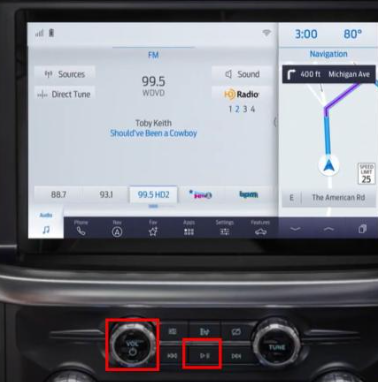 Note: If there is a physical power button on the center console but not a physical seek-right button by the radio, press the radio Power button and the Seek-Right button on the steering wheel. | Hold the OK button, pressing down towards the Vol- button and the Seek-Right button at the same time for up to 10 seconds. 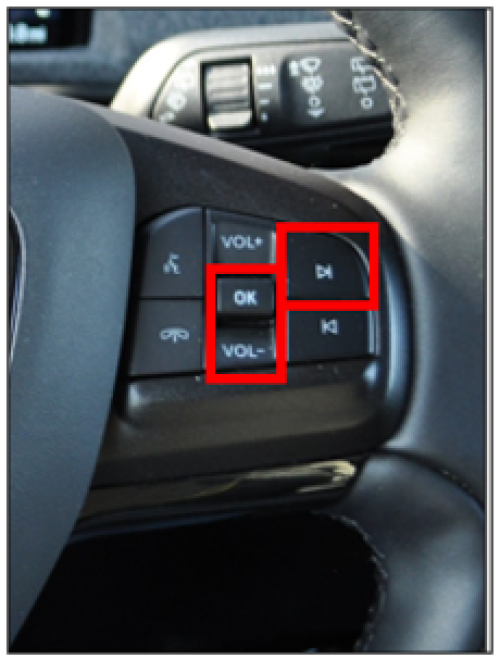 |
SYNC 3
Hold the Power button and the Seek-Right button at the same time for up to 10 seconds.
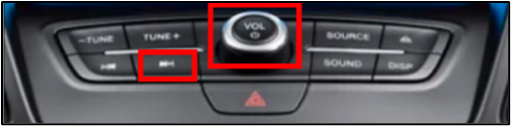
SYNC with MyLincoln Touch
Hold the Power button and the Seek-Right button at the same time for up to 10 seconds.
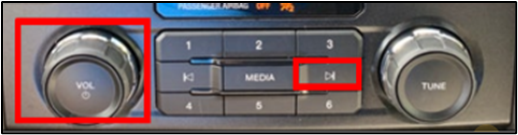
SYNC Generation 1.1
Hold the Power button and the Seek-Right button at the same time for up to 10 seconds.
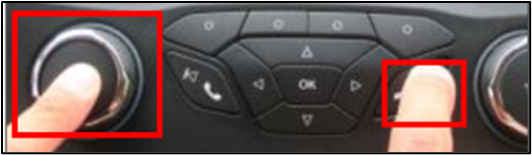
Additional Information
How do I perform a SYNC Master/Factory Reset?
How do I check for SYNC updates?
*Don't drive while distracted or while using handheld devices. Use voice-operated systems when possible. Some features may be locked out while the vehicle is in gear. Not all features are compatible with all phones.